Everything is perfect for today's lesson. You share the amazing Google Doc you created as a template for a well thought out task. You model how to make a copy of the Doc (for the umpteenth time) and walk over to work with a group getting started. Five minutes later you realize two groups forgot to make a copy and started working on your original Google Doc. Be patient, they are only eight years old...."But if only there was another way (besides Doctopus or Google Classroom) to have a copy sent to them automatically!" Well, there is!
1. Highlight the link at the top of your Doc, Sheet, Slides or Drawing from the URL Box.
2. In the link, replace the word EDIT and anything after it (at the end of the link) with COPY.
3. Copy and Share the new link and the user will be prompted to make a copy like this:
And Voila! Students have a copy in their Google Drive Account.
Wait....don't forget.....
This works for Google Docs, Google Slides, Google Drawing, and Google Sheets!
No more sharing the original and everyone accidentally working on the original.
This is especially great for younger grades because it takes out a few steps for our youngest techies.
Thank you Alice Keeler (a fantastic blog to check out) for sharing this awesome trick!
It's one to start using today!
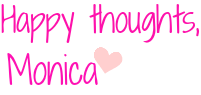









Is this better than going to File, Make a copy and sharing it with the class? I'm used to doing it that way.
ReplyDeleteBrett, Students can't type on the original this way. They still have to remember to make a copy your way. This show a button when it is shared and when they open it they already have their own copy. Also good when sharing something with people you don't know. Try and you'll see what I mean!
ReplyDelete